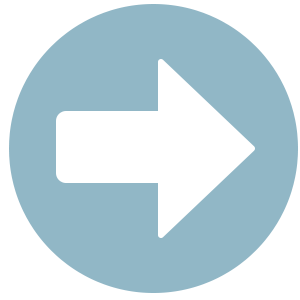Patient Referral Form
Thank you for giving us the opportunity to care for your patient. To speed the admission process, please complete and send the following information and/or call our office before the patient arrives. Thank you for your referral! If you need immediate assistance, please contact us directly.
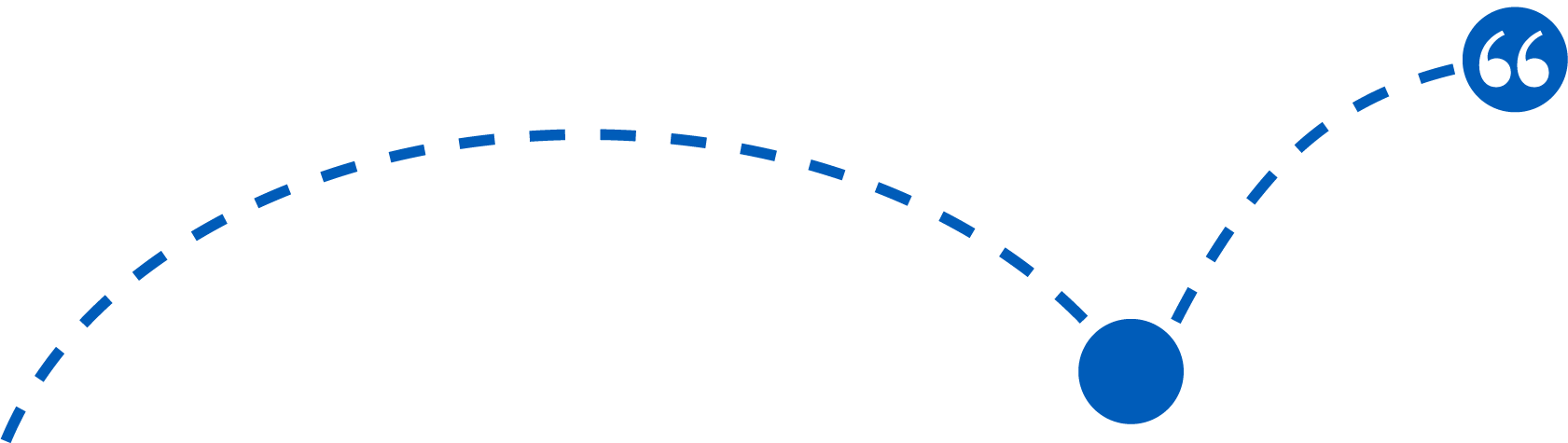
"Absolutely the best specialty animal hospital I’ve gone to and I’ve been to a couple, they were so compassionate and caring to my baby girl Pebbles."
Erika D. | Fetch Client